¶ Connect to AXOS OLTs
¶ High-Level Steps
The high-level steps for connecting Operations Cloud to an AXOS system follow:
- From the AXOS CLI:
- Verify that a DNS server is defined on the AXOS system to support the Call Home functionality.
- Verify that an NTP server is connected and synchronized to the AXOS system to support IPFIX functionality.
- In Operations Cloud:
- Create a region and location for the AXOS system.
Note: The region name must be unique, and cannot be a name used in CMS.
- Define the ONT default setup to use when creating subscriber systems.
- Configure Call Home:
- In the AXOS system CLI, obtain the system MAC address.
- In Operations Cloud, configure the Call Home settings to use when adding the AXOS system to Operations Cloud.
- In the AXOS CLI, configure Call Home to initiate a connection with Calix Cloud.
- Verify the connection and synchronization with the OLT.
¶ Define the ONT Default Setup
Note: The ONT default setup applies to AXOS systems only.
For your organization, define the ONT default setup for Operations Cloud to use when creating subscriber systems as follows:
1. Go to Administration > Operations Cloud > Service Provisioning.
2. Under ONT Default Setup:
- Select the following parameters:
- ONT Linkage Type = SERIAL_NO (default) or REG_ID
- ONT Name Format = %Fsan (default) or %RegID
- Specify an ONT soak timeout in minutes (default = 2881).
If the ONT is not linked to a subscriber for a period equal to or greater than the specified timeout, Operations Cloud deletes the ONT and associated provisioning.
3. Click Submit.
¶ Create a Region and Location
create a region and location for the AXOS system in Operations Cloud:
1. From the persona icon drop-down menu, select Administration.
2. Go to Operations Cloud > Regions.
3. Click Add Region.
4. In the pop-up window:
- Enter a name and location. The region name must be unique, and cannot be a name used in CMS.
- To add additional locations, click the plus sign.
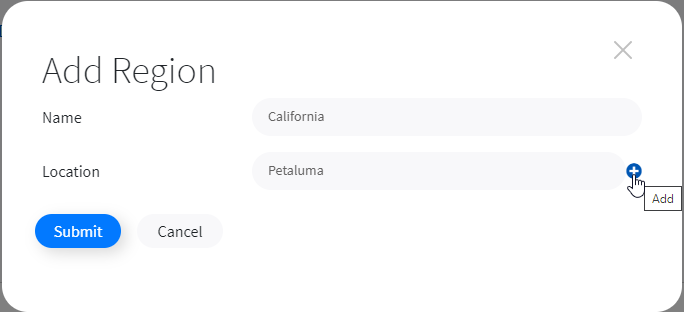
5. Click Submit.
¶ Configure Call Home
The Call Home feature allows an AXOS system to initiate a TCP connection to Calix Cloud. Using this TCP connection, Calix Cloud initiates an SSL-secured NETCONF session with the system to manage it. If the connection is lost due to network issues, the AXOS system automatically re-initiates a TCP connection.
Pre-conditions
- A DNS server must be defined on your AXOS system before configuring Call Home settings. To verify, enter the
show run ip name-servercommand from the AXOS CLI. Note that if management traffic is contained inside a VRF, the name-server configuration should include either a VRF or source interface. - An NTP server must be connected and synchronized to the AXOS OLT to support IPFIX functionality. To verify, enter the
show ntpcommand from the AXOS CLI.
For instructions on configuring a DNS or NTP server, see the Calix AXOS Turn-Up and Transport Guide.
High level steps
- In the AXOS system CLI, obtain the system MAC address.
- In Operations Cloud, configure the Call Home settings to use when adding the AXOS system to Operations Cloud.
- In the AXOS system CLI, configure Call Home to initiate a connection with Calix Cloud.
- Verify the connection and synchronization with the AXOS system.
The order of steps 2 & 3 cannot be reversed.
Procedures
To obtain the AXOS system MAC address and configure Call Home settings in Operations Cloud
- From the persona icon drop-down menu, go to the Administration > Call Home page.
- Click Add.
- Enter a unique system name for Operations Cloud to use to refer to the system. Calix recommends using the same name as the hostname configured on the node, assuming it is unique network-wide.
- Enter the AXOS system MAC address as obtained using these steps:
- Log in to the system's command line interface and enter the 'show entityPhysical' command.
- In the output, locate the 'entPhysicalSystemMac' parameter. This is the system MAC.
- Select a previously configured region and location for the system.
To see your existing regions and locations, click the down arrow. If you have not yet configured a region and location, see Create a Region and Location.
Note: After the system successfully connects to Operations Cloud via Call Home you can modify the region/location of the Call Home settings, however the new region/location is not copied to the system even after a NETCONF session re-connect.
- To enter the system's service address and/or the latitude/longitude coordinates:
- Click the Service Address button and enter a free form text string. For example, 2350 Campbell Creek Blvd, Richardson, TX 75082.
- Click the Latitude/Longitude button and enter the coordinates
- Enter the username and password for Operations Cloud to use to access the system.
As a best practice, create a new username and password specific to Operations Cloud use. For example, create a user "opscloud" on the system, and use a random password generator to populate both the password field in Operations Cloud and the node:


- Click Submit.
To configure Call Home in the AXOS OLT CLI
Enter the following Call Home commands from the CLI:
1. config
2. call-home netconf-client <string>
This is an arbitrary name for the remote NETCONF client (Operations Cloud).
3. ssh endpoints endpoint <string> address <Operations Cloud FQDN> port 7777
The endpoint is an arbitrary name for the endpoint. For the U.S., enter opscloud-us.calix.com; the FQDN varies by country.
AXOS systems use TCP port 7777 by default; Calix recommends that you do not change the port.
4. connection-type periodic reconnect-timeout 1
This is the maximum amount of unconnected time the NETCONF server (OLT) waits before establishing a connection to the NETCONF client (Operations Cloud).
5. exchange-device-info enable
When enabled, the system exchanges its information (MAC, serial number, etc.) with the call-home endpoint. After verifying the information, Operations Cloud starts an SSH connection and a NETCONF connection with the system, and copies the call home region/location to the OLT following the first successful call home connection.
To verify the connection and synchronization
Note: A fully loaded OLT takes up to 20 minutes to connect and synchronize. See View Network Systems / Status for more information.
- In Operations Cloud:
- Go to Systems > Network Systems.
- Locate the system in the list of network systems.
For instructions see View Network Systems.
- Check the communication status.
Initially the status shows CONNECTION_IN_PROGRESS, then CONNECTED. Click the refresh button as needed.
- In the AXOS CLI, enter the following command to verify that the call home state is active.
show call-home netconf-client <Operations Cloud client name>
- In Operations Cloud:
- Return to the Network Systems tab and locate the system.
- Check the config status.
Initially the status shows SYNCHRONIZE_IN_PROGRESS, then SYNCHRONIZED. Click the refresh button as needed.